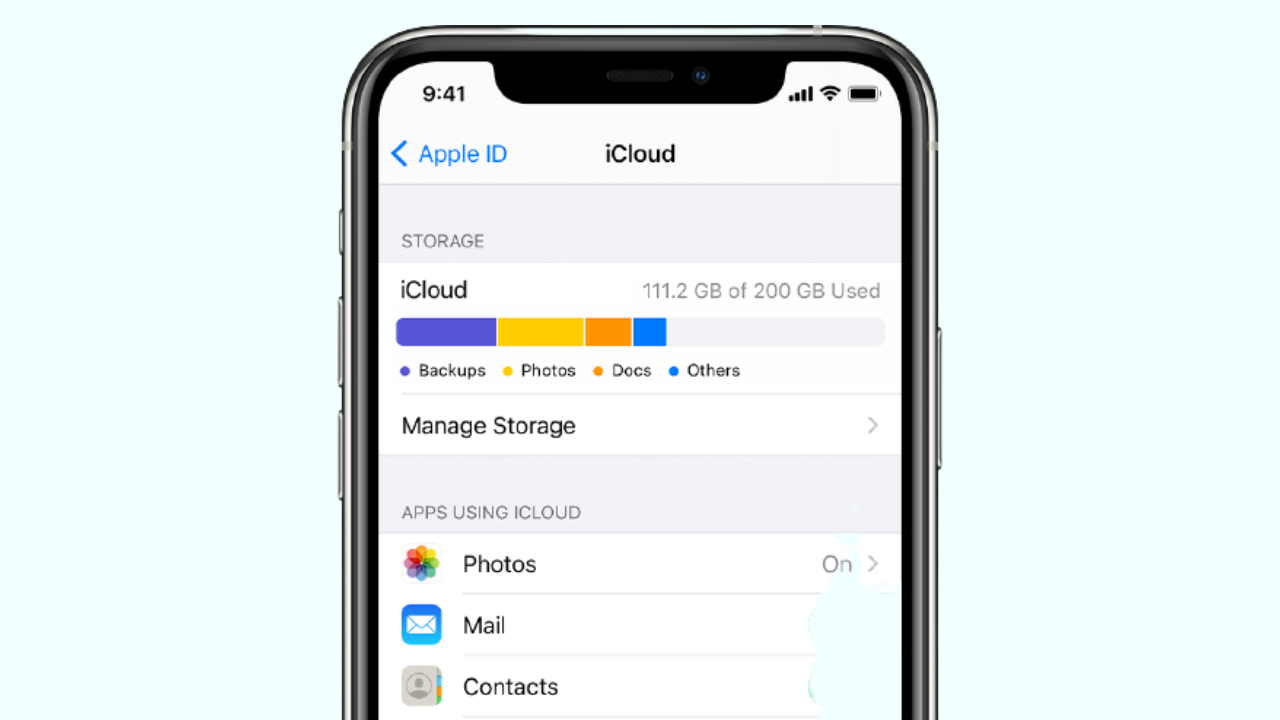
If you go Settings> Storage iPhone You can find the space occupied by various apps and documents on your device. If you look closely, the iOS operating system itself occupies space that can be excessive in some cases. This article will help you reduce that space so you can store other things you need. This is especially noticeable on smaller iPhones.
iOS always occupies space
The iPhone operating system needs to occupy a certain space on the device, which is not an addition to what the device already has. For example, if you have a 32 GB iPhone, iOS will not occupy any space other than these 32, but will occupy some of them. This is unavoidable, and it is not possible to completely remove the operating system, and if you do, you will not be able to use it. So while you can save space as described below, you need to know immediately that you can never eliminate it altogether.
Update to the latest available version
There are several versions of iOS that are heavier than other versions and have less news than later versions. In fact, Apple updates try to maximize device optimization in this respect as well, so having the latest version of iOS is always a good recommendation for this and many other methods. It is a matter. Go to Settings> General> Software Updates and download and install the latest available updates, if any.
Can be restored without data loss
A more effective way to save iOS space than above is to format your iPhone. For this reason, we recommend that you make a backup in advance, which allows you to retain both the information and settings later without having to manually load them. Copying can be done via iCloud or your computer. It’s always been said that the most complete way to restore is to connect your iPhone to your computer, but in this case, click Settings> General> Reset> Delete Content and Settings. Is enough.
If the above does not work
If the previous method didn’t work, don’t load the backup copy for a fully formatted iPhone. It’s a good idea to first go to Settings> Name> iCloud to see the data that’s synced with iCloud (photos, calendars, notes, etc.). These are because they can be read later without having to include them in the backup.
In this case, we recommend connecting your iPhone with a cable and restoring it via your computer. For practical purposes, it looks like the same process as doing it from the phone and from the computer, but in reality, it doesn’t completely erase the data when doing it from the iPhone, but it does. is. Forces the call to start completely from the beginning. After formatting, you need to select the option “Set as new iPhone” when asked if you want to transfer the data.
If this doesn’t work, unfortunately, there is no better way to save iOS space. There are other tricks to save iPhone space, which reduce the space occupied by apps and data, but not the operating system itself.
Leave a Reply